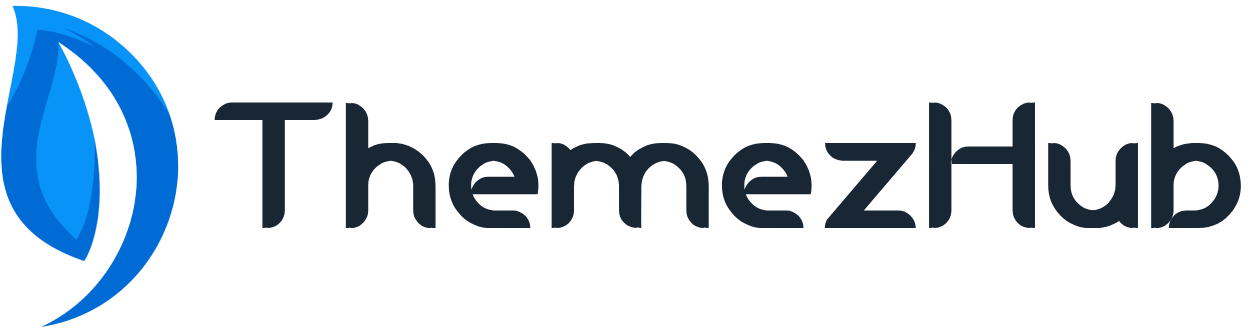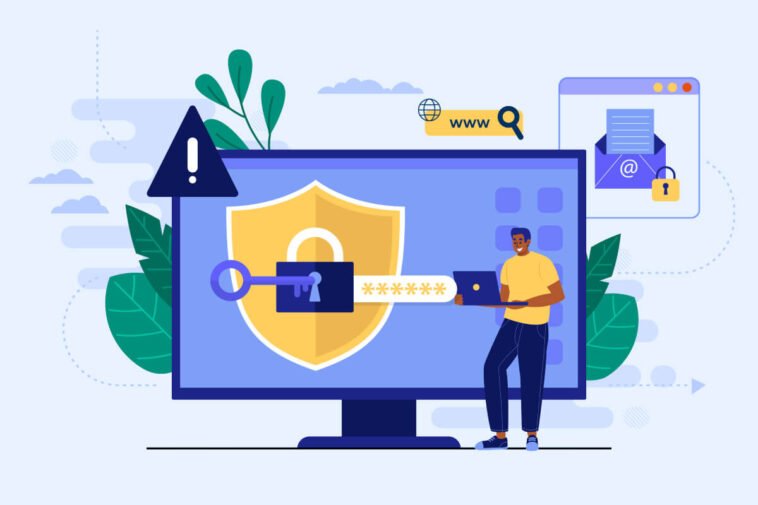In this article, We will discuss all about keeping your WordPress website safe from hackers and malware and why not. Don’t you want your site to be safe and secure?
Here is your WordPress security guide or, I must say, a checklist to know if your WordPress site is secure or needs some alterations.
WordPress is a really popular way to build websites – in fact, it’s used by 43% of all websites. But because it’s so popular, it’s often targeted by hackers. So, if you have a website on WordPress or are planning to create one, it’s important to know how to protect it from cyberattacks.
No matter what kind of website you have or how many people visit it, security is a big issue for all WordPress sites. This guide is essential for anyone who owns a WordPress site and takes it seriously.
I’ll cover how safe WordPress really is and give you tips and recommendations on how to make your WordPress site more secure, including the best plugins to use.
Top WordPress Security Tips and Best Practices 2024
Let’s move on to the best WordPress security tips to prevent attacks now that you know about the main WordPress security vulnerabilities.
1. Install SSL Certificate
SSL Certificate makes your website safer for visitors. It changes your website’s address from HTTP to HTTPS, which is more secure and gets rid of the ‘not secure’ warning you sometimes see in the address bar of a browser.
What it does is protect the information that people enter on your website. This could be anything from their name, address, and email to their credit card details when they buy something. With an SSL Certificate, this information gets scrambled into a code as it travels from the user’s computer to your website’s server. This scrambling makes it really hard for hackers to steal this information.
Also, Google likes websites with HTTPS (thanks to SSL Certificates) more than those without. So, having HTTPS helps your website show up better in Google searches. If you don’t have an SSL Certificate, your website might be marked as ‘not secure’, which can make people trust your site less and could lower your website’s ranking in search results.
So, if you haven’t got an SSL Certificate yet, it’s a good idea to get one to make your website more secure and trusted.
2. Change Default Log-in URL (wp-admin)
Changing the login URL for your WordPress website can help protect it from hackers who try to guess your password. Most WordPress websites use the same login addresses, like ‘domain.com/wp-admin’ or ‘domain.com/wp-login’, which makes it easier for hackers to try to break into your site.
You can change your login URL in two ways: with a plugin or without one. Changing it without a plugin involves editing the website’s code, which can be risky if you’re not experienced in coding. You might accidentally break your site or cause other problems.
A safer and easier way is to use a plugin like ‘WPS Hide Login’. This plugin allows you to easily set a custom login URL for your website and redirection for the old URL.
By doing this, your WordPress login link will be changed to the new one you’ve set, making it harder for hackers to find your login page.
3. Limit Login Attempts
Limiting the number of times someone can try to log in to your WordPress site is a good way to protect it from hackers.
Hackers often use a method called brute force attacks, where they try many different passwords to get into your site. If there’s no limit on login attempts, they can keep trying until they guess your password.
To stop this, you can use a plugin called ‘Limit Login Attempts Reloaded‘. This plugin helps you set the maximum number of times someone can try to log in.
4. Set up WordPress Permissions for users
In WordPress, it’s important to make sure not everyone who uses your site can do the same things. For example, if someone’s job is just to write and publish posts, they shouldn’t have the same access as an admin, who can change the site’s settings.
WordPress has different roles for users, such as administrator, editor, author, contributor, and subscriber.
| User Role | Capabilities |
| Administrator | On the site, they are able to do everything you need. |
| Editor | They will be able to publish and manage your own posts and the ones written by others. |
| Author | Publishes and manages their own content on the website. |
| Contributors | They can write posts and manage them but cannot publish them or edit them. |
| Subscriber | They can only manage their profile. |
Now that you know the different user roles, let me explain how you can change a user’s role easily:
- Go to your WordPress dashboard.
- Click on ‘Users’ and then ‘All Users’. You’ll see a list of everyone on your site, along with their roles.
- Find the user whose role you want to change. Hover over their name and click ‘Edit’.
- On the editing page, look for the ‘Role’ dropdown menu. Here, you can select the new role for this user.
For example, if someone should only publish content, choose ‘Author’. This way, they can’t change the site’s settings or plugins.
I would recommend that you should keep changing user roles to help keep your site secure. If a user’s account gets hacked, they won’t have full access to your site unless they are an admin. This limits the damage they can do.
5. Backup Your WordPress Site
I always recommend backing up your WordPress site to keep your data safe. In case your site encounters issues like hacking or accidental deletion, having a backup means you can restore it without losing your important content.
I use a plugin called UpdraftPlus for this. It’s really popular and reliable, with over 3 million active installations.
Here’s how I do it:
Install UpdraftPlus: Go to the ‘Plugins’ section in your WordPress dashboard, click on ‘Add New’, and search for ‘UpdraftPlus’. Then, install the UpdraftPlus WordPress Backup Plugin.
Activate the Plugin: After installing, make sure to activate it.
Configure the Settings: navigate to ‘Settings’ and select ‘UpdraftPlus Backups‘. In the settings, set up my backup preferences. This includes scheduling how often the site should be backed up, deciding where to store these backups (like Google Drive, Dropbox, or even email), and selecting which parts of your website need to be backed up.
The free version of UpdraftPlus works great for most needs. But if you need additional features, like backing up to Microsoft OneDrive or Google Cloud Storage, there’s a premium version available, too. This way, you can ensure your website’s safety and can easily restore it if anything goes wrong.
6. Keep Everything Up-to-date
Keeping your WordPress site updated is really important. This includes updating your theme, plugins, and the WordPress software itself.
You have two choices for updates:
Auto-Updates: You can set things to update automatically, so you don’t have to remember to do it yourself.
Manual Updates: If you prefer to control when updates happen, you can do them manually.
To see if there are updates available:
- Go to your WordPress dashboard.
- Look for an ‘Updates’ section or an update icon in the menu. This will show you if there are any updates needed for your themes or plugins.
If there are updates, you’ll see an ‘Update’ button under each item that needs it. Just click on this button to start updating.
Before you update your WordPress version, I would recommend that you back up your site. This way, if something goes wrong during the update, you can bring your site back to how it was before.
7. Go With Secure and Reputed Themes & Plugins
When you’re new to WordPress, it’s easy to pick themes and plugins without thinking much about security. But it’s really important to choose ones that are safe and trusted. Your website can be at risk if you use untrusted themes and plugins.
It’s a good idea to remove any untrusted themes and plugins you might be using and be more careful in the future. Nowadays, there are secure plugins for almost everything you need on your WordPress site. Just take some time to research and find the right ones.
One plugin I use and highly recommend is Perfmatters. It’s great for optimizing your WordPress site. The best part? Right now, there’s a 20% discount if you use the ‘GRABHOSTS’ coupon. So, it’s a great time to get Perfmatters and start improving your site’s performance.
8. Add Google reCAPTCHA on All Forms
You’ve probably seen reCAPTCHAs on many websites. They’re those little tests that ask you to identify images or type in letters and numbers. Their main job is to check if you’re a real person and not a computer program (called a bot) trying to get into a website.
reCAPTCHA is a really good tool for keeping your WordPress website or blog safe. It stops hackers from using bots to break into your site, put harmful code on it, or send spam.
Adding reCAPTCHA to your WordPress site is pretty straightforward. You just need to use your Google account to get a special code (called an authentication key) for your website.
Then, in WordPress, you set it up and make sure it works on your forms, like your contact form or login page. This way, reCAPTCHA can help protect your site by making sure only real people can use it.
9. Disable File Editor
In your WordPress dashboard, you must have seen a place where you can edit your theme’s files directly. This is found mostly under the ‘Appearance’ section and is called the file or theme editor. It lets you change or add new code to your website’s theme.
Once you’re done setting up your website, it’s a good idea to turn off this editor. This helps keep your site safe. If someone hacks into your site, they won’t be able to use this editor to add bad code.
Here’s how to disable the file editor in WordPress:
- Log into Your Hosting Account: First, you need to get into your web hosting account. This is where your website’s files are stored.
- Go to File Manager: Look for something called ‘File Manager‘ in your hosting account and open it.
- Open wp-config.php File: In the File Manager, find a file named ‘wp-config.php’. This file has important settings for your WordPress site. Open it to edit.
- Add a Code Line: At the end of this file, you need to paste a specific line of code: define(‘DISALLOW_FILE_EDIT’, true);
- Save the File: After adding the code, save the changes to the wp-config.php file.
Once you’ve done this, the file editor won’t show up anymore in your WordPress admin dashboard. This is a simple but effective way to make your site more secure.
10. Make sure your WordPress login credentials are strong
A lot of WordPress websites use ‘admin’ or ‘administrator’ as their username, but this is not a good idea. It makes it easier for hackers to try to break into your site. When they already know the username, they just have to guess the password.
To make your site safer, you should change your username to something unique that’s hard for others to guess. Also, make sure your password is really strong. A good password has a mix of small and capital letters, numbers, and symbols.
By having a unique username and a strong password, you make it much harder for hackers to get into your site. This is a really important step to keep your WordPress site secure.
11. Avoid Nulled WordPress Themes
Using nulled themes in WordPress is a big security risk. Nulled themes are basically stolen copies of paid themes that people use without paying. They seem like a good deal because you get a premium theme for free, but they are very unsafe.
Here’s why they are dangerous: Hackers often take a real theme and put harmful code into it. Then, they give it away as a nulled or cracked version. When you use one of these themes on your website, you’re also putting in harmful code. This can lead to your website being hacked.
So, it’s much better to avoid nulled themes. If you can’t afford to buy a premium theme, it’s safer to use a free theme that’s trusted and doesn’t have hidden dangers like nulled themes do.
Wrapping Up:
WordPress is a safe and trustworthy platform for your blog or website. If you use it correctly and follow good security advice, like using the right plugins and practices, you can protect your site from attacks. I’ve shared a lot of important tips in my WordPress security guide. By using these tips, you can make your site stronger and keep hackers away.
Do you already use any of these security tips for your WordPress site? Tell me in the comments which ones you’re using.